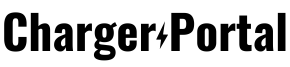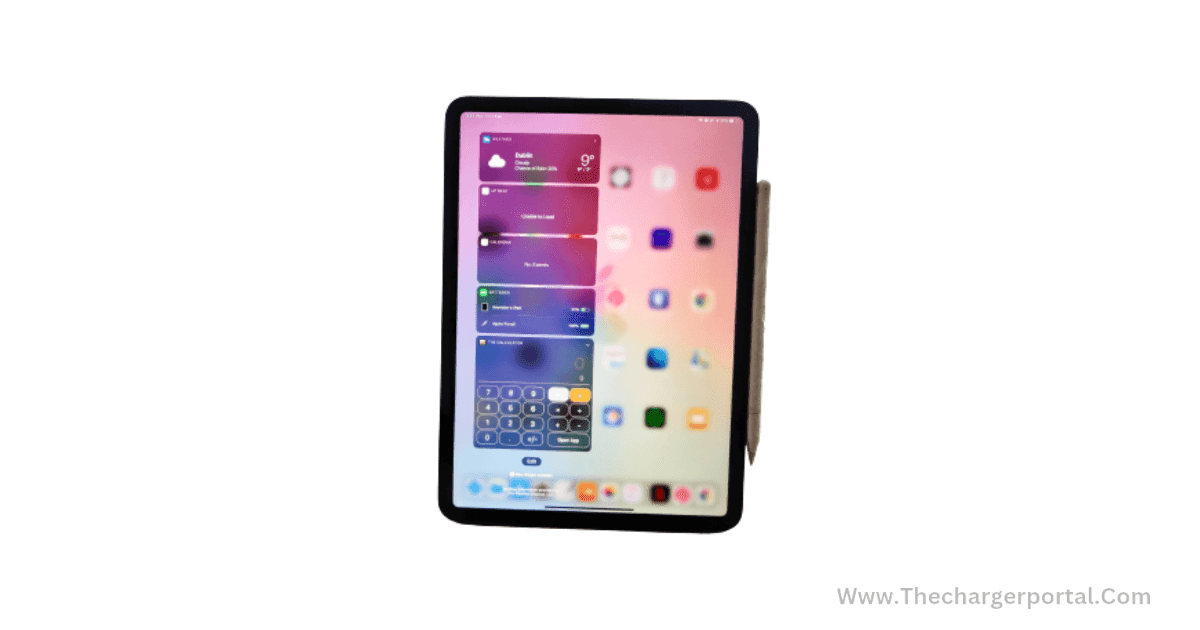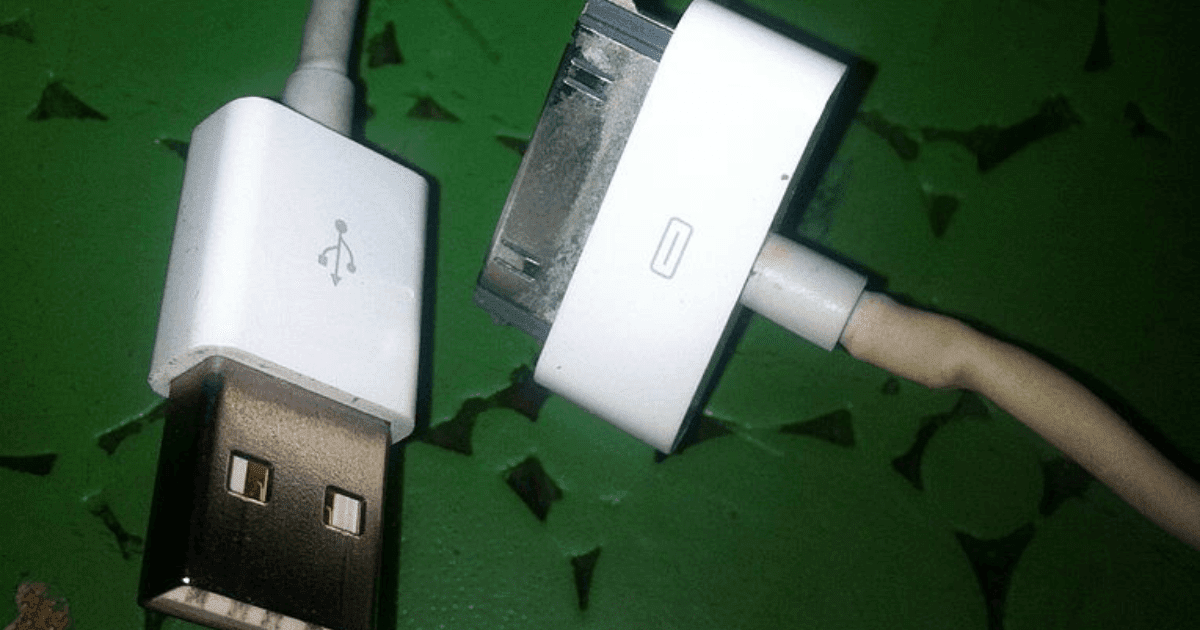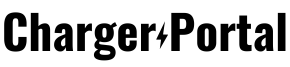The iPad has evolved as a versatile companion for both work and leisure in an era dominated by portable technology. Its elegant design and tremendous features have transformed how we interact with digital content. Even the most powerful devices, however, are not immune to technical flaws, and one major source of annoyance for iPad users is the device's inability to charge. This article investigates the possible causes of this issue and provides a step-by-step guide to diagnosing and repairing iPad charging issues.
Understanding the Problem: Why Won't My iPad Charge?
The iPad has become a vital tool for productivity, creativity, and enjoyment in modern technology. Its elegant form and powerful functionality have won it a unique position in our digital life. However, even the most advanced devices are not immune to occasional faults, and the iPad's inability to charge is one of the most baffling and infuriating situations users may encounter. The article digs into the complex web of causes underlying this enigmatic problem, uncovering plausible reasons and offering light on viable treatments.
Unveiling the Mystery of iPad Charging Problems
The idea of a device as advanced as the iPad not charging is perplexing. It's critical to understand the fundamental causes of this situation. Both hardware and software components interact to provide a complex landscape of possible problems.
Hardware Problems: The Visible Causes
- Damaged Charging Port: A damaged or clogged charging port is one of the most serious problems. Dirt, lint, and debris can accumulate within the port over time, blocking the charging cable's flawless connection to the smartphone.
- cord and Adapter Issues: The charging cord and adapter, which are frequently disregarded, can be the source of the problem. Chargers might be hampered by frayed wires, damaged connectors, or malfunctioning adapters.
- Battery Degradation: As iPads age, their batteries may lose their ability to properly hold a charge. This progressive deterioration can result in longer charging times or sporadic charging.
Software Quandaries: The Intangible Intricacies
- Software Glitches: The digital domain is not immune to flaws. The charging process can be disrupted by software malfunctions, flaws, or conflicts within the operating system or apps.
- Background Processes: Multifaceted gadgets, such as the iPad, frequently run a slew of background processes. Apps or operations that consume a lot of power may deplete it quicker than it can be restored, slowing down the charging process.
The Diagnostic Dance: Identifying the Offender
The approach to repairing an iPad charging problem begins with a thorough diagnostic process. Users can discover the precise reason and go on a journey toward a functioning solution by meticulously exploring potential problems.
A Step-by-Step Investigation
- Examine the Charging Port: Begin the diagnostic procedure by attentively inspecting the charging port. Examine the area for apparent dirt, dust, or damage that could obstruct the connection.
- Charger Accessories: Put the charging cord and adapter through their paces on another smartphone. This easy process can either alleviate or confirm concerns about the operation of these components.
- Variety in Power Sources: Experiment with alternative power sources, such as a computer USB port, a wall outlet, or a battery bank. This helps determine whether the problem is with the gadget or the power supply.
- Reboot and reassess: A software glitch may be at work. Restart the iPad to see whether the problem is still there after a fresh boot.
- Software Updates: Make sure the iPad's operating system is current. Installing the most recent updates may clear up any underlying software problems.
Navigating a Path to Resolution: Practical Solutions
The path of restoring an iPad's charging functionality necessitates specific activities dependent on the discovered problem. Here's a list of possible remedies:
Clearing the Path: Cleaning the Charging Port
- Gather the Required Equipment: For the cleaning process, gather a soft, lint-free cloth, a toothpick, and compressed air.
- Safety First: To guarantee safety, turn off the iPad before beginning the cleaning procedure.
- Delicate Debris Removal: Gently remove visible debris from the charging port with a toothpick or a non-metallic implement.
- A Burst of Air: Use compressed air to clear the channel for a stable connection by dislodging any leftover particles from the port.
- Thorough Cleaning: Dampen a lint-free cloth with isopropyl alcohol and carefully scrub the port's interior to remove any remaining residue.
Tackling Software and Battery Issues
- Battery Replacement: In circumstances where the battery has deteriorated, seek professional assistance to replace the battery and restore optimal charging capabilities.
- Software Resilience: When there are software faults, a "hard reset" can typically help. Hold down the power and home buttons at the same time until the Apple logo appears. A factory reset may be required if problems persist.
- Professional Intervention: If all else fails, contacting Apple Support or visiting an authorized service center is a wise approach to acquire full diagnostics and probable fixes.
Diagnosis: Steps to Identifying the Problem
The annoyance of an iPad not charging can quickly increase, but before you panic, it's critical to go on a methodical diagnostic path. Users can navigate the complex landscape of potential issues and find the core cause of their iPad's charging issues by following a set of procedures.
Unravel the Mysteries: A Step-by-Step Approach
A well-planned diagnostic procedure can mean the difference between a constantly non-charging iPad and a quickly corrected problem. Each stage in this sequence is an important jigsaw piece that leads consumers closer to understanding and resolution.
Step 1 - Visual Inspection
Begin your diagnostic journey by performing a complete visual examination. Examine the iPad's outside, giving special attention to the charging port, cable, and adaptor. Examine the area for signs of physical deterioration, wear, or debris accumulation.
Step 2 - Clean the Charging Port
It's time to clean the charging port if it's clogged with lint, dust, or dirt. To get a good look, use a flashlight and a soft brush or compressed air to dislodge any debris that may be impeding a correct connection.
Step 3 - Test with Different Cables and Adapters
Next, try out different charging cables and adapters. Borrow from friends, relatives, or coworkers, or utilize whatever spares you have. If you charge the iPad with a different set of accessories, the problem is most likely with your original cable or adapter.
Step 4 - Vary Power Sources
Change the charging power source. Connect your iPad to a USB port on a computer, a wall outlet, or even a portable power bank. Take note if the charging behavior varies across different sources, as this can help identify a malfunctioning power supply.
Step 5 - Restart the iPad
Restarting the iPad is a simple but useful troubleshooting procedure. Hold down the power button until the slider appears, then slide it to turn off the computer. After a brief interval, tap the power button once again to restart the iPad. Check to see if the charging problem remains.
Step 6 - Check for Software Updates
Check that the software on your iPad is up to date. Go to Settings > General > Software Update and follow the on-screen instructions to install any available updates. Outdated software can often cause charging compatibility concerns.
Step 7 - Examine the Battery's Health
Examine the general condition of your iPad's battery. Go to Settings > Battery and then Battery Health. If the maximum capacity of your battery is drastically reduced, it may be contributing to the charging issue.
Step 8 - Monitor Background Apps
Keep an eye on the apps and processes that are running on your iPad. To detect power-hungry apps that may be taking too much energy, go to Settings > Battery. Closing or restricting resource-intensive apps can help reduce power consumption while charging.
Interpreting the Clues: What Your Observations Indicate
Each phase of the diagnostic procedure provides useful information about the nature of the charging problem. Users can acquire critical information to inform their next steps by thoroughly ruling out plausible reasons and documenting how the iPad behaves in different settings.
Practical Solutions for iPad Charging Issues
Even the most collected user's patience might be tested when an iPad refuses to charge. However, now that you have a thorough awareness of the potential culprits and a thorough diagnosis, it's time to take proactive efforts toward resolution. This section delves into a variety of practical solutions customized to individual situations, resuming you on the path to flawless charging.
Navigating the Path to Restoration
Precision and care are essential in the effort to revive your iPad's charging prowess. Whether you're dealing with hardware issues, software issues, or a combination of the two, these practical solutions provide a clear path to resolution
Clearing the Way: Cleaning the Charging Port
- Gather Your Resources: Gather a soft, lint-free cloth, a toothpick, and some compressed air. These tools will help you restore a spotless charging port.
- Power Down: To safeguard your safety, turn off your iPad before beginning the cleaning process.
- Gentle Debris Removal: Gently dislodge any visible debris, lint, or dust from the charging port using a toothpick or a non-metallic instrument. To avoid harming the port, use extreme caution.
- Blast Away Dust: A burst of compressed air can transform the game. Direct the airflow into the port to remove any leftover particles that could interfere with a secure connection.
- Thorough Cleaning: Dampen a lint-free cloth corner with isopropyl alcohol. Gently and thoroughly clean the interior of the charging port, removing any stubborn debris that may be impeding appropriate contact.
Rejuvenation of Software
- Software Reset: When it comes to software, a reset may do wonders. Perform a "hard reset" by pressing and holding the power and home buttons at the same time until the Apple logo appears. This can help to eliminate small software problems that hinder charging.
- Update All the Things: Update the operating system and apps on your iPad. To ensure you're running the most recent software version, go to Settings > General > Software Update. This can help to alleviate compatibility difficulties that may prevent charging.
- Background Apps Control: Manage power-hungry background apps that consume energy while charging. To find and manage programs that consume excessive power, go to Settings > Battery.
Seeking Professional Assistance
- Battery Replacement: If the battery's health is deteriorating and causing charging problems, consider hiring a professional to replace it. Authorized repair locations can help you make the switch to a new battery as painless as possible.
- Apple Support Assistance: When all efforts appear to be futile, Apple Support is a valuable resource. Contact their professionals for tailored help and troubleshooting.
Restoring Charging Vitality
The path from charging dilemma to resolution necessitates precision, understanding, and an openness to new possibilities. By embracing these practical ideas and adjusting them to your own scenario, you take an important step toward recovering the charging capabilities of your iPad.
Conclusion
The irritation of an iPad not charging is understandable, but users may confidently address this issue armed with knowledge and a systematic approach to diagnosis and solutions. Individuals can restore their iPad's charging performance and continue to enjoy the device's extraordinary capabilities by identifying the various hardware and software culprits, performing thorough diagnostic processes, and implementing practical fixes. As technology advances, so does the potential for problems, but with the correct tools and strategies, consumers can overcome obstacles and make the most of their prized possessions.
Frequently Asked Questions
Q1: Why is my iPad not charging when plugged in?
A1: There are a number of possible causes for this problem, ranging from a faulty charging port or cable to software issues. Examine the charging port for debris, try a different cable and adapter, and make sure the software on your iPad is up to date.
Q2: What should I do if my iPad won't charge at all?
A2: Begin by performing a visual inspection of the charging port, cord, and adapter. Gently clean the charging port with the proper tools, then test it with various cables and power sources. If the issue persists, consider obtaining expert help.
Q3: Can a dirty charging port affect my iPad's charging?
A3: Without a doubt. Over time, dust, lint, and debris can build up in the charging port, preventing a solid connection between the cable and the port. Cleaning the port on a regular basis will typically remedy charging troubles.
Q4: How do I clean my iPad's charging port?
A4: Turn off your iPad and gently remove debris with a toothpick or non-metallic instrument to clean the charging port. Blow compressed air to dislodge any remaining particles, then clean thoroughly with a lint-free cloth lightly wet with isopropyl alcohol.
Q5: Why does my iPad say "Not Charging" even when it's plugged in?
A5: This notice may display if you connect your iPad to a low-power source, such as a PC USB port. Check that you're using the correct wall adapter, and if the message persists, check the charging cord and port.
Q6: What is a "hard reset" and how can it help with charging issues?
A6: To do a hard reset, hold down the power and home buttons simultaneously until the Apple logo appears. It can aid in the resolution of small software errors that may be interfering with the charging process.
Q7: My iPad's battery health is low. Could that be causing charging problems?
A7: Yes, a deteriorated battery can have an effect on charging performance. If the health of your battery has deteriorated dramatically, consider obtaining professional assistance for battery replacement.
Q8: Should I try a factory reset if my iPad still won't charge?
A8: A factory reset is an extreme measure that should only be used as a last option. Before attempting a factory reset, consider other options and get expert guidance to avoid losing vital data.
Q9: When should I seek expert assistance with my iPad charging problem?
A9: If you've tried cleaning the charging port, using other cables and adapters, and dealing with software issues without success, you should contact Apple Support or visit an authorized service center for expert diagnosis and possible repair.
Q10: How can I avoid future iPad charging issues?
A10: Clean your iPad's charging port on a regular basis, use high-quality charging cords and adapters, and keep your device's software up to date. Avoid exposing your iPad to high temperatures or dampness, as these can influence its performance and battery life.